I finally succumbed to the hype and my own belief that these things are the future of computing; I purchased a tablet computer. Not an iPad but a Thrive. Why the Thrive? Well, why not? Seriously, it was because I am a tightwad and the Thrive had more features than any of the others, including the iPad. I fool myself by thinking I am seeking value when, in reality, I am cheap.
Now comes the truly difficult part... what am I going to do with this tablet? I like the concept of tablets. Easily carried, not strongly tied to an electrical outlet, lots of programs ("apps" to you) to run on it (many are free). Can I write posts for this blog? Can I comment on blogs and online news articles? Can I get comfortable with the tiny virtual keyboard? All this remains to be seen. At this point in time "I am only an egg." I have much to learn. As a friend remarked, it's a good thing we are retired and have all this free time. Of course I retorted that, with our advanced years and waning mental accuity, we'll need it. That learning curve has become very steep.
I find I have to learn how to navigate and operate within an alien operating system. This isn't Windows or OSx or Unix/linux, it is called Android. That word suggests robotic to me. Rather, a mix between human and machine. The human part is certainly there; there are inconsistencies in command and function. What is intuitive to one person may not be so to another. And when you add programs written by a myriad of different programmers, you have the opportunity for computing chaos. For example, within one provided application, Settings, you pop up screens pertaining to various functions and options. These screens can sometimes be dismissed by tapping on a blank screen area (sometimes) or (always) by tapping on another function or option. I would think the Settings app would be available on the main menu screen, but it isn't. It is found on the right hand (2nd) Apps screen. And its icon is dark and unobtrusive.
Not all websites (few of them really) are compatible with the Android browser (or other mobile devices). I cannot change certain things on my Scottrade website, for example. Not a big deal because the important functions work and I can get a quick glance at how much my investment stake is dwindling. Still, it's a little annoying not being able to change the scale of a chart from whatever it was the last time I changed it from my desktop or laptop. There are mobile apps for some of these websites but most seem geared for the smartphones.
I went looking for an app that would work like Wordpad does on my PC and laptop. So far, I have found only one and it was geared for a phone. And it is limited to making a few notes or reminders. I need something with which to write a document which I can then transfer to my blog. Doing a search on the Android app market shows me a couple of candidates which I will have to try. But this is part of the problem; tablets are an offshoot of smartphones (a next step, if you will) and so it will take a little more time to separate the two.
I have found a text editor that seems workable but I failed to find a way to transfer the text to Blogger's editor. And so I trudge ever onward and upward.

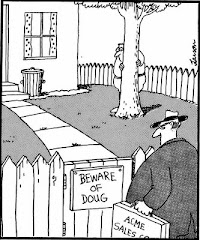





8 comments:
Android *is* Linux :) just a customized UI layer on top
on honeycomb, the quickest way to the settings is to tap your notification area on the bottom right, and click the Settings icon at the top of that pop-out panel.
Hopefully it'll be upgraded to ice cream sandwich (4.0) soon, which is way better than honeycomb. my tablet (eeepad transformer) hasn't been upgraded yet, so I haven't tried it, but I do have it on my phone, and there's still a settings icon at the top of the notifications.
i got the transformer because of the keyboard / touchpad that turns it into a netbook, basically. it came with Polaris Office, and there's a couple of other "office suites" for android (although I don't know their status for honeycomb tablets) like DocumentsToGo. I've only opened Polaris once or twice, but it seemed pretty nice.
I know there's a nice Wordpress blogging app with synch, drafts, etc...it seems like there would have to be a few for Blogger, but i just don't know
anyway, the long and short of it is that honeycomb (3.x) was a quick hack that google put out (and didn't release the source to) because companies were hacking 2.x onto tablets, and causing a lot of fragmentation with their customizations (since 2.x wasn't meant to run on tablets). consequently, there's a lot of incompatibility between "phone" apps and honeycomb-compatible apps. ICS (4.0) was written to run on phones and tablets, and along with it google has new coding standards to ensure that apps work well on both form factors. apps are quickly being updated to use the new standards, but there's a couple of years of cruft out there. annoying, i know.
Well, since I am unfamiliar with linux (unix, old style, I used to know but it has been many years), I'm pretty much at the beginning of that learning curve anyway. I apparently can drag the Settings icon over to the main screen and so I've done that. The Settings do not show on the Thrive's lower right tap; just weather, time, batt level, wireless signal strength, and the time. I found a text editor (jota) that should have worked but there doesn't seem to be an existing scratchpad where all copied text will go. If I had that, I could write the posts on jota, hi-lite/copy it, and then paste it into the Blogger editor. I could also just type it directly into the Blogger editor but I don't like to do it that way.
Still, I have a long way to go to even get up to the level I now have with Win7. Old dogs and new tricks thing... very tough.
It's possible to customize android UIs...usually...but I would be surprised if they took that icon out
in this screenshot: http://images.anandtech.com/reviews/gadgets/Motorola/Xoom/stackednotification.jpg you can see the settings icon right under the time, at the right side of the screen, above the X for the Kindle installation notification.
did they take that away? or maybe i'm just remembering honeycomb wrong and that doesn't take you to settings like it does on ICS...
No, you are right. I am old and blind (I'm exaggerating just a tad) and didn't see that symbol. Of course, it takes two taps to get to the actual Settings option/functions because the first tap just pops up a few settings (Airplane mode, WiFi strength, Auto-rotate screen toggle, brightness, Notifications toggle, and Settings (which takes you to the full settings screen). It's handy but...
I am only an egg and still learning (groping my way around). I'm happy now since I found a Freecell app and have added Angry Bird, as well as Aldiko.
Still can't figure out how to add my printer (attached to my desktop machine) or see the Thrive on my network map. Are these possible?
oh, yeah, now i remember the 2 tap thing. on ICS it takes you straight there...or at least ICS on phones it does.
it's not going to show up on any network lists besides your router's list of DHCP clients, because it doesn't have any sharing services. there's apps to, for instance, access its files over wifi from a web browser and whatnot, but it's not going to zeroconf/smb/afp itself onto the network since it's not a file server.
no tablets can use a printer, afaik...iOS devices have AirPrint, everything else has http://www.google.com/cloudprint/learn/index.html Google Cloud Print
forgot to mention it might show up to upnp devices on the network as a media share, at least if there's some app that came with it to turn it into a media server (which the eeepad does)
The Thrive has an app which implies that it does. However, tapping it pops up a screen that allows me to select what I want printed but states "No printer selected" at the same time. (note to self: search for a screen capture app) Presumably I can hook one up to the full size USB port in this thing, maybe that's what it expects. That would defeat the handiness of a tablet, though, wouldn't it?
you probably can't take screenshots without rooting the OS, unless it's built-in. in ICS, holding down Power + VolDown takes a screenshot. the eeepad people customized the OS slightly and added a screenshot key to the keyboard dock, and an option in system settings to take a screenshot by tapping and holding the Recent Apps button...so you can look around in the settings for a promising option, but a quick google search didn't tell me anything.
iOS devices take a screenshot by hitting Power+Home, IIRC.
Post a Comment